Welcome to Doom9's Forum, THE in-place to be for everyone interested in DVD conversion. Before you start posting please read the forum rules. By posting to this forum you agree to abide by the rules. |
|
|
#1 | Link |
|
Registered User
Join Date: Feb 2008
Posts: 66
|
Desperate and drained: please help
I have spent the last two days trying to encode a video on which I have spent a month - a month - editing. I am desperate to the point that I am slowly losing any interest in even uploading it and sharing it with the world.
First of all. I have edited it on Premiere Pro CS5 It plays back just fine IN IT. Full rich colors, perfect audio/video synchronization. My video relies heavily on audio/video synchronization actually - it's the WHOLE point of it. I created a sequence that was 23.976fps, with audio 48Khz My audio was actually 44Khz. it plays back fine, syncs well. Upon export, I've tried 44, and 48 I think but there's about 2, or 3 instances where the video lags by a split, millisecond - but enough to tell "something is wrong" That is Problem 1. Problem 2, upon export; colors are washed out. I've researched this online and it seems that when you export to h264 in .mp4 container - you're bound to get this "bug" I've looked online for an answer, an all seems to point to x264 method. Problem again, I find that anyone who uses FCP gets it easier, as they can download the x264 Encoder.dmg and just move it to a folder and it'll read in Apple Compressor. I use Premiere Pro - not FCP. I'm just lost. Is there a way that I can take my video timeline from Premiere Pro, and somehow encode that whole project with x264 ON A PC? Please help. I know I'm asking for a lot here, and for your time to write up a few answers... but even if not - please at least point me to some tutorial, or a guide where someone tried to encode OUTSIDE of Premiere Pro. It seems that x264 method gets rid of the gamma shift. I would just hate it to have spent an entire month editing something that I won't be able to share with people. Just blows. Straight up..and it's such an awesome video. Ugh... I hate it when stuff like this happens. It's like on purpose. Please help. Thank you in advance |
|
|

|
|
|
#2 | Link | |
|
Registered User
Join Date: Feb 2005
Posts: 149
|
For your "color washed out" issue with x264 encoded files, check this thread.
http://forum.doom9.org/showthread.php?t=157023 If you have NVIDIA card, this is the solution for that issue: Quote:
|
|
|
|

|
|
|
#3 | Link |
|
Derek Prestegard IRL
 Join Date: Nov 2003
Location: Los Angeles
Posts: 5,989
|
Hi, and welcome! Don't give up, we can help!!!
 Problem #1 (audio sync) may be a little tricky to resolve. The moral of the story is that you shouldn't drop 44.1 KHz content in a 48 KHz project! There should be some way to fix this, and preserve sync. My suggestion would be to adjust the project settings back to 44.1 KHz, and then export as 44.1. Premiere is probably using a less than ideal resampling algorithm to interpolate 44.1 to 48. Problem #2 can be easily fixed by reading the thread simps linked to. The problem isn't the encoding per se, but rather how your player is displaying it. Which player are you seeing the issue on? You might say "but I don't want my viewers to have to go through this!", and you'd be right to say so  If necessary, you can export your project as an intermediate format like Lagarith or HuffYUV, and do a TV to PC luma levels conversion in AviSynth, and then do your H.264 encoding using x264. That way, it will look correct "out of the box" in Flash, QuickTime etc... If necessary, you can export your project as an intermediate format like Lagarith or HuffYUV, and do a TV to PC luma levels conversion in AviSynth, and then do your H.264 encoding using x264. That way, it will look correct "out of the box" in Flash, QuickTime etc...Derek
__________________
These are all my personal statements, not those of my employer :) |
|
|

|
|
|
#4 | Link |
|
Registered User
Join Date: Feb 2008
Posts: 66
|
I'll come back to this thread tomorrow to give a more in depth response to both of your posts.. thanks a lot of responding btw.
But for now I'll post a comparison picture also, the washed out colors are like that not only when I play it in kmplayer for instance, but they're like that on Vimeo as well but anyways. 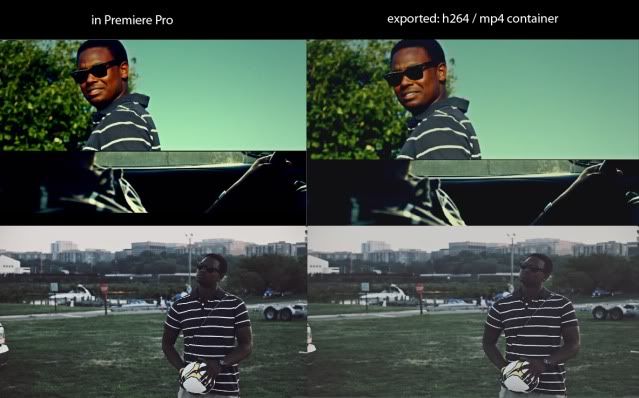
|
|
|

|
|
|
#6 | Link |
|
Registered User
Join Date: Mar 2008
Posts: 118
|
What you need is x264vfw, a VfW codec that you may be able to export to from Premiere. Grab it from http://komisar.gin.by/ (get one of the VFW-versions, not the CLI-versions). After installing it it should show up on as one of your export options in Premiere.
There may be compatibility problems (I'm not up to date on its development), but you should definitely give it a try. The discussion/help thread for x264vfw is here. edit: about the colors being washed out, there's a known bug in the Quicktime exporter that causes a gamma shift during playback. But you're not using Quicktime afaict, so the problem should be something else. Last edited by creamyhorror; 28th September 2010 at 05:49. |
|
|

|
|
|
#7 | Link |
|
Registered User
Join Date: May 2009
Location: Hungary
Posts: 79
|
That's definitely PC->TV conversion.
You should try to export it to a lossless format (like UT Video). If it looks all right, than feed the video simply to x264.exe. If not, then the problem is in premiere pro. Look for "fullrange", "color conversion" or something like that in the video conversion/project settings (sorry but i'm not very familiar with premiere pro). Last edited by julius666; 28th September 2010 at 12:32. |
|
|

|
|
|
#8 | Link |
|
Registered User
Join Date: Sep 2007
Location: Europe
Posts: 602
|
I would also look in to exporting it as a lossless AVI file and then sending that to x264 as a separate step.
BTW, you think a month is bad? I've been working on a 30-minute short film for over a year now. (Actors!!!) |
|
|

|
|
|
#9 | Link |
|
Registered User
Join Date: Apr 2007
Posts: 464
|
I've worked with Premiere from the days of 4.2 to Pro 2.0.
It uses RGB internally, so you have to figure out what / how many colour conversions you have along your production chain. As many people here have pointed out already, what you have there is *not* a Premiere problem. As regards audio synch, are you mixing many different sources into premiere ? Taking the cue from Blue_misfit's suggestion you might want to convert (or keep) every source into one same format before working them in premiere. good luck. audyovydeo |
|
|

|
|
|
#10 | Link |
|
interlace this!
Join Date: Jun 2003
Location: i'm in ur transfers, addin noise
Posts: 4,555
|
try to export the timeline in that timeline's native format (ie the codec indicated in the sequence settings dialogs).
with the audio issue, try blue_misfit's suggestion first, and if that doesn't work try resampling your audio externally and dropping it into a new track to sync with the original. without seeing your project i can't tell if this is do-able. yes, sadly, FCP users have it much easier on this front. but even then, it's a sore point actually getting a project out of it. getting it right requires knowledge of what the program is doing. knowledge that the program's abstraction layer actively attempts to conceal from the user for "ease of use". basically, don't export end-formats out of an editing program. export a high quality intermediate (uncompressed or barely compressed i-frame format), and encode that on the outside. if disk space is an issue, it shouldn't be - a month's important work should be done on a machine that's up to the task. but i speak in ideals here... debugmode frameserver or some equivalent may help you here if you trust the program (premiere is crap, as you've no doubt realised by now). maybe one of these days i'll write an EDL conform tool for avisynth... but that seems like it would be opening a can of worms so big it would destroy us all.
__________________
sucking the life out of your videos since 2004 Last edited by Mug Funky; 28th September 2010 at 13:13. Reason: is it me? or is it my keyboard? i'll blame the keyboard. |
|
|

|
|
|
#11 | Link | |
|
Registered User
Join Date: Apr 2007
Posts: 464
|
Quote:
Dontcha find it funny that suggesting "best" is forbidden in this forum, but not suggesting "worst" ... ? [/HALF_JOKE] I'm a longtime fan of Premiere, and I still prefer using Pro2 (even though it doesnt do H.264). But then ergonomics is a highly subjective science (just like video quality hey ... ;-) cheers audyovydeo |
|
|
|

|
|
|
#12 | Link |
|
Derek Prestegard IRL
 Join Date: Nov 2003
Location: Los Angeles
Posts: 5,989
|
Mug Funky has a good idea in externally resampling your audio (eac3to and many other tools will do this), and re-linking it into your 48 KHz project as well - provided resetting the project to 44.1 doesn't work
 Derek
__________________
These are all my personal statements, not those of my employer :) |
|
|

|
|
|
#13 | Link |
|
Registered User
Join Date: Feb 2008
Posts: 66
|
here is the video.
password: 0dessa Tell me how it plays back for you, or if you see any moments where "it doesn't sync well" Concerning UT Video - I installed it, how do I find it in Pro? I'm not seeing UT Video anywhere.. only if I go to Microsoft AVI, under Video I can see Uncompressed UYVY 422 8bit Last edited by digifruitella; 30th September 2010 at 10:35. |
|
|

|
|
|
#14 | Link |
|
Derek Prestegard IRL
 Join Date: Nov 2003
Location: Los Angeles
Posts: 5,989
|
Fantastic little video! Really, well done!
The sync does seem a little bit off... I'm assuming you wanted each edit / overlay to time up perfectly with the beats in the audio? Just so we're clear - the video you posted on vimeo doesn't exactly represent how you see playback inside premiere - at least from a sync perspective.. correct? Derek
__________________
These are all my personal statements, not those of my employer :) |
|
|

|
|
|
#15 | Link |
|
Registered User
Join Date: Feb 2008
Posts: 66
|
Yes correct.
I want the visual to be synced perfectly with the "clap" and the "beats" in Premiere, when I play it back - it's perfect... but not on Vimeo.. it sucks so much. I hate it, because I don't know the actual problem. Whether it is output related or stream related. |
|
|

|
|
|
#16 | Link | |
|
Registered User
Join Date: Feb 2008
Posts: 66
|
Quote:
Ok so ONE piece of good news is that this solution worked! I double checked. When I apply the full range, and open my exported video in KMplayer (the same one that showed washed out colors before this technique) - it would match the colors in Premiere. So I'm psyched that this has been fixed. Next on the list is a) properly exporting from Premiere to an uncompressed format (not sure the best way.. I tried Microsoft AVI > Uncompressed UYVY 422 8bit and b) how to encode with x264. I'll have to read this thread fully to see if this has been answered. But so far so good. You guys helped me fix ONE thing. Sooo happy about that! 
|
|
|
|

|
|
|
#17 | Link | |
|
Software Developer
 Join Date: Jun 2005
Location: Last House on Slunk Street
Posts: 13,248
|
Quote:
If you don't like to use x264 from the command-line, there are plenty of GUI's to choose from: http://forum.doom9.org/forumdisplay.php?f=78 
__________________
Go to https://standforukraine.com/ to find legitimate Ukrainian Charities 🇺🇦✊ |
|
|
|

|
|
|
#18 | Link |
|
Derek Prestegard IRL
 Join Date: Nov 2003
Location: Los Angeles
Posts: 5,989
|
Indeed. HuffYUV or Lagarith are all excellent choices.
I'd suggest outputting in YUY2 (4:2:2), then letting x264 handle the conversion to 4:2:2. Derek
__________________
These are all my personal statements, not those of my employer :) |
|
|

|
|
|
#19 | Link |
|
Registered User
Join Date: Feb 2008
Posts: 66
|
Ok guys, thanks - I will try this and then report back.
I have also resampled the music track from 44 to 48 (32bit FLOAT - good idea?) and replaced the 44hz file to 48 file. What I've noticed upon replacement is that the music track when replaced to 48hz, moved leftward by at least a second. So I manually adjusted it back by eye. |
|
|

|
 |
|
|