|
|||||||
 |
|
|
Thread Tools | Search this Thread | Display Modes |
Welcome to Doom9's Forum, THE in-place to be for everyone interested in DVD conversion. Before you start posting please read the forum rules. By posting to this forum you agree to abide by the rules. |
|
|||||||
 |
|
|
Thread Tools | Search this Thread | Display Modes |
|
|
#1 | Link |
|
Registered User
Join Date: Sep 2004
Location: Near LA, California, USA
Posts: 1,545
|
Guide for Beginners: Son of Bigfoot 3D Blu-Ray - English Audio Track
How to transfer the English DTS-HD Master Audio track from the Dutch Son of Bigfoot 2-D blu-ray and combine it with the Dutch 3-D blu-ray.
Those who have the Dutch Son of Bigfoot 2-D/3-D blu-ray combo pack and want to watch the film in 3-D and with English audio are in a bind. Only the 2-D disc has the English audio track. The 3-D disc only has Dutch and French audio. But thanks to software like tsMuxer, this problem can be solved. This will create a movie-only 3-D disc with no menus. 1) Software requirements a) A Blu-Ray decrypter that can create a 3-D Blu-Ray .iso file. I use AnyDVD. DVDFab is another option. b) Elaborate Bytes Virtual CloneDrive. This is a virtual drive software that allows you to mount your .iso file and read it like you were inserting a disc into your blu-ray drive. https://www.elby.ch/en/products/vcd.html c) tsMuxer. This is the main software for performing the task. It will create a movie-only no-menu 3-D blu-ray ISO. https://www.videohelp.com/software/tsMuxeR d) Burning software that supports BD-R discs. I use IMGBurn. It's freeware. http://www.imgburn.com/ 2) Hardware Requirements a) Make sure you have plenty of HDD space. At least 100gb. b) A BD-R burner. c) Single-layer 25gb BD-R disc. 3) Rip both your 3-D and 2-D disc to your HDD with your decryption software. Rip your 2-D disc to a folder. Rip your 3-D disc to an .iso file. 4) Mount your 3-D .iso file with Virtual Clone Drive. It will create a new "drive" that you can browse. 5) Open tsMuxerGUI.exe in your tsMuxer folder. In the far upper right corner, click "add" and select your newly created virtual drive for your 3-D blu-ray .iso file. Go to and select the BDMV\STREAM\SSIF\00000.ssif file and open it. 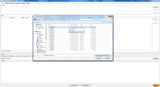 6) Leave the MVC and H.264 codec's checked. Uncheck DTS audio for the French and Dutch audio tracks. Uncheck the Dutch and French subtitles. 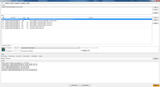 7) Click "add" again and go to your 2-D blu-ray folder. Select the BDMV\PLAYLIST\00000.mpls file and open it.  8) This will add additional video, audio, and subtitle streams. Uncheck all of these streams except for the "DTS-HD" English audio track.  9) Highlight the English DTS-HD Master Audio stream. Below the tracklist is a field called "General Track Options". Within this field is a setting called "Delay (in ms)". Change the number of the delay from 167 to 117.  10) At the bottom of the GUI is the Output section. Choose "Blu-ray ISO" as your output option. Choose your "Disk label" and your filename. 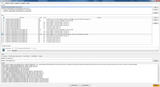 11) Click the "Start muxing" button at the bottom of the GUI. It will create a movie-only 3-D Blu-ray .iso file that you can burn with burning software. It will fit onto a single-layer 25gb BD-R disc. 12) Burn your .iso file with your burning software.
__________________
Pirate: Now how would you like to die? Would you like to have your head chopped off or be burned at the stake? Curly: Burned at the stake! Moe: Why? Curly: A hot steak is always better than a cold chop. Last edited by Revgen; 29th January 2018 at 03:55. |
|
|

|
 |
|
|